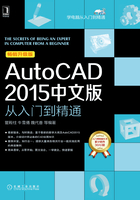
1.3 AutoCAD 2015工作空间
工作空间是由分组组织的菜单、工具栏、选项板和功能区控制面板组成的集合,使用户可以在专门的、面向任务的绘图环境中工作。
使用工作空间时,界面上只显示和任务相关的菜单、工具栏和选项板。此外,工作空间还可以自动显示功能区,即带有特定任务的控制面板的特殊选项板。
例如,在创建三维模型时,可以使用“三维建模”工作空间,其中仅包含与三维相关的菜单、工具栏和选项板。
1.3.1 认识工作空间
AutoCAD 2015为用户提供了3种基于任务的工作空间:草图与注释、三维基础和三维建模工作空间。相较于之前的AutoCAD版本取消了经典界面模式。
1)“草图与注释”工作空间。启动AutoCAD 2015后,默认情况下进入“草图与注释”工作空间,如图1-20所示,在此工作空间内可完成二维草图的绘制与编辑。

图1-20 “草图与注释”工作空间
2)“三维建模”工作空间。如图1-21所示,在此工作空间内可方便地访问新的三维功能,而且新窗口中的绘图区可以显示出渐变背景色、工作空间以及新的矩形栅格。

图1-21 “三维建模”工作空间
3)“三维基础”工作空间。如图1-22所示,使用“三维基础”工作空间将增强三维效果和三维建模的构造。

图1-22 “三维基础”工作空间
1.3.2 切换工作空间
启动AutoCAD 2015后,用户首先应该根据需要切换工作空间以辅助绘图。可以通过以下3种方式切换工作空间。
1)单击“快速访问工具栏”的“工作空间”按钮 ,在展开的下拉菜单中选择所需的工作空间,如图1-23所示。
,在展开的下拉菜单中选择所需的工作空间,如图1-23所示。

图1-23 切换工作空间
2)当AutoCAD工作界面显示有菜单栏时,选择“工具”→“工作空间”命令,在弹出的级联菜单中切换工作空间,如图1-24所示。
3)单击状态栏上的“切换工作空间”按钮 ,在弹出的下拉菜单中切换工作空间,如图1-25所示。
,在弹出的下拉菜单中切换工作空间,如图1-25所示。

图1-24 级联菜单

图1-25 下拉菜单