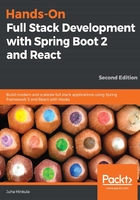
Installing MariaDB
In Chapter 3, Using JPA to Create and Access a Database, we are going to use MariaDB, so you will need to install it locally on your computer. MariaDB is a widely used open source relational database. MariaDB is available for Windows and Linux, and you can download the latest stable version from https://downloads.mariadb.org/. MariaDB is developed under a GNU GPLv2 license.
For Windows, there is the MSI installer, which we will use here. Download the installer and execute it. Install all features from the installation wizard:

In the next step, you should give the password for the root user. This password is needed in the next chapter, when we'll connect our application to the database:

In the next phase, we can use the default settings:

Now the installation will start, and MariaDB will be installed on your local computer. The installation wizard will install HeidiSQL for us. This is a graphically easy-to-use database client. We will use this to add a new database and make queries to our database. You can also use the Command Prompt included in the installation package:

Now, we have everything that is needed to start the implementation of the backend.