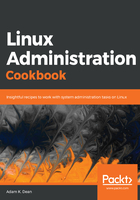
上QQ阅读APP看书,第一时间看更新
Logging in from the VirtualBox window
Clicking into our VM, as we did during installation, will allow us to type at the login prompt:

We're going to use the user we created at installation time, rather than root.
Note that you also get a bit of information on login attempts since your last login. In this case, I failed my first attempt at logging in, and it tells me this:

Congratulations – you've installed CentOS!
It's very rare to find a Linux server with a graphical user interface ( GUI) installed, though it does happen. Of the thousands of servers I've worked with, I can count the number of times I've come across a GUI on one hand. It's usually cause for momentary confusion and distress, before concluding that someone had to have installed the GUI by accident – there can be no other explanation.
Before we go further, we're going to run a quick command to find the IP address of our machine:
$ ip a
ip a is a shorthand way of typing ip address which we will cover more later.
This gives us a lot of network information, but crucially it gives us the inet address of our network interface, 10.0.2.15:
