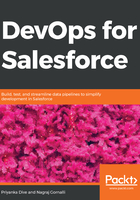
上QQ阅读APP看书,第一时间看更新
Configuring a Force.com project in Eclipse
We have a Salesforce application, and we want Salesforce code in the local workspace we just created using Force.com IDE:
- Right-click on the Package Explorer area, then choose New and select Force.com Project:

- Create a new Force.com project. You need to provide details about your project. Enter the Project name and Organization Settings details for connection:
- Username: Provide a username and append the sandbox name to it.
- Password: Provide a password for the given username.
- Security Token: You need to provide a security token for the sandbox.
- Environment: Choose the environment you are using, such as sandbox or Production Edition:

Once you have filled in all the details, click Next.
We will get all the code in Eclipse from Salesforce. Now, whatever changes a developer makes in Eclipse will be in sync with the sandbox being used.