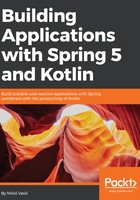
上QQ阅读APP看书,第一时间看更新
Starting IntelliJ for the first time
You have installed IntelliJ; now it is time for the first run. You will be asked to do some configuring. Don't worry, everything is simple and easy. Just follow the instructions:
- Launch IntelliJ and wait until the Complete Installation dialog appears. Choose Don't import settings and continue by clicking on OK.
- Next, you will be prompted to select the UI theme. You can choose between the default theme and the Darcula theme. We recommend that you use the Darcula theme:

- In the next section, disable any plugins that are not required:

- In the next step, you are prompted to download additional plugins:

- Finally, you can start the project! The setup is complete, as shown in the following screenshot:
