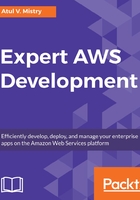
Configuring AWS Mobile SDK for Android
Let's start configuring AWS Mobile SDK for Android in the following three ways:
- Using Maven: Apache Maven is a build automation and dependency management tool, which contains a pom.xml file for configurations. It is used to mention the specific Amazon web service which you will use in the project instead of the entire SDK.
In the pom.xml file, you have to add a <dependency> element in which you have to add three subelements such as groupid, artifactid, and version.
groupid will be the same as com.amazonaws for all AWS services.
In artifactid, you have to mention the appropriate service which you are using in your applications.
In version, you have to mention the acceptable AWS Mobile SDK version for Android for the given dependency:

- Using Gradle: When using Android Studio, you can add additional individual services with aws-android-sdk-core services as a dependency in your build.gradle file:

- Import JAR files: As mentioned previously, you can download the AWS Mobile SDK from the AWS website or GitHub and use it into your project.
In Android Studio, you can add the AWS Mobile SDK JAR file in your application by dragging it into the Project View. You can also add the individual JAR file for your services. It will add it to the build path automatically. Then use the Gradle file to sync your project.