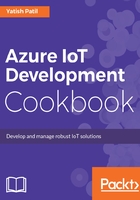
上QQ阅读APP看书,第一时间看更新
How to do it...
To create your first IoT Hub, you will need a Microsoft Azure account. You can easily get registered on Azure.com.
Once you have access, you can follow the steps to create your IoT Hub:
- Log in to https://portal.azure.com.
- Once you are logged in, click on the New menu:

- This blade will show all the Azure services available, we need to expand the Internet of Things and hit the IoT Hub, as shown in the following:

- This will come up with a new blade, where we need to fill in the details and hit the button to the create IoT Hub:
- We will give the Name as IoTHubCookeBook
- Pricing and scale tier should be F1 - Free
Microsoft Azure provides free tier. This is useful for learning, as well as to evaluate any PoC on how the IoT solution will be developed.
- We will select the data center of our choice from the list of the many available.
- Partitions: A default value is set when the IoT Hub is created. You can change the number of partitions through this setting:

- Hit the Create button and Azure will create the free tier IoT Hub for you in a moment:
