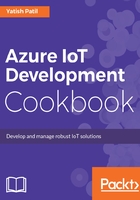
上QQ阅读APP看书,第一时间看更新
How to do it...
In this section, let's look at creating an IoT Hub using CLI:
- Open the Command Prompt within administrator mode.
- Use the login command in Command Prompt:
azure login
- It will ask you to login using a web browser with the link displayed in the Command Prompt:

Login command
- The web link will validate the code generated in Command Prompt:

Login authenticate through web
- Once you successfully log in, it will show a message on the browser and you can go back to the Command Prompt for your work:

Login validated successfully
- Now, select the account with which you want to work and create the IoT Hub:
azure account set “Visual Studio Enterprise”

Select Azure account
- Now, we need to create a resource group, which this IoT Hub will be a part of:
azure group create -n MyBookIoTHub -l westus
- We use the following command to create a new IoT Hub using the Command Prompt:
azure iothub create -g MyBookIoTHub -n MyBookIoTHub -l westus -k s1 -u 1
In the preceding create IoT Hub command, the parameters are resource group, IoT Hub name, location, instance size, and unit.