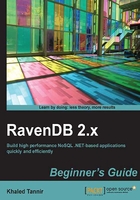
Time for action – launching RavenDB in the Console mode
You have already downloaded the RavenDB package and extracted it to a local folder on your computer. Now you are ready to launch RavenDB in the Console mode. You will run the database server using the Start.cmd command file:
- In the Windows Explorer, select file
C:\RavenDB-Build-2375\Start.cmdand press Enter or double-click on it to launch the RavenDB database server in the Console mode.
Note
While the
Raven.Server.exeapplication is running, it logs any activity on the RavenDB server. In the Console mode, the log activity is displayed within the command prompt window. - Click on the command prompt window to activate it and take a look at the RavenDB activity log.
What just happened?
We learned how to launch the RavenDB server.
In step 1, we launched the RavenDB server using the command file C:\RavenDB-Build-2261\Start.cmd.
In step 2, we activated the command prompt window and analyzed the RavenDB activity log.
Let's have a closer look at the activity log displayed within the launching process of RavenDB and analyze it.
The first log line indicates that the RavenDB server has been launched and it is ready to process requests. We can also see the RavenDB server's Build version, in our case it is Version 2.0.3 with 2375 as the Build number. If you have downloaded a newer version of RavenDB, you might have another version number and/or another Build version number.
The second line of the server activity log displays the time indicated in milliseconds that was needed by RavenDB to be launched and ready to process requests. This launching time will be different from one computer to another, based on the computer hardware configuration, the CPU activity, and the available memory resources.
Other configuration parameters are also logged and displayed such as the Data Directory, which indicates the directory where your data will be saved, the machine hostname, and the TCP/IP listening port number which is a part of the Server URL.
Creating your first RavenDB database
We are going to explore another great feature of the Management Studio by creating a new database and add some sample data that we can use to learn more about the Management Studio and RavenDB.
Many times, when you start building an application, you want to see what the data will look like in the user interface well before the database (or the web service) is actually ready. RavenDB makes it easier to see that data, compared to other systems. To do this, we can use the Management Studio.